Ergonomics Tip
Reduce hand and arm strain by speeding up keyboard auto-repeats
Using keyboard shortcuts for selection and navigation is an excellent way to reduce mouse use, and increase your efficiency (shortcuts are much faster). However, this can mean you have to spend time repeatedly ‘tapping’ the Arrow or PageUp/PageDn keys!
Instead, you can make better use of the keyboard auto-repeat – which starts if you keep holding down the key. The problem is that by default most keyboards take slightly too long to start repeating, and don’t repeat fast enough. The end result is you stop waiting and just start repeating the key yourself (i.e. tapping it quickly). To make the auto-repeat work much better, try adjusting your keyboard settings using the instructions below.
Adjusting your keyboard auto-repeat settings

- Click Windows Start button and type control panel
- Click on the Control Panel app
- Click on Keyboard
- Change the Repeat delay to Short (shift slider hard right).
- Change the Repeat rate to Fast (shift slider hard right).
- Click OK.