Ergonomics Tip
Reduce hand and arm strain by changing your mouse click settings
Do you do a lot of work with files and folders? If so, you can halve the amount of mouse clicking you have to do by using single-clicks instead of double-clicks to open files and folders. See below for instructions on changing the Windows settings to achieve this.

- From Windows Start menu, select Documents icon to open the Documents folder.
- From menu click View, then click Options on the far right hand end) to display the Folder Options window
- In second section ‘Click items as follows’ change option to Single-click to open an item (point to select)
- We suggest you also select option Underline icon titles only when I point at them.
- Click OK.
How do I select items now?
You can no longer select an item by clicking on it, as a click will actually open the item. To just select an item, simply hover the mouse pointer over it. To select a list of items, hover your mouse over the first one, then hold down Shift and hover your mouse over the last item. This feature reduces your mouse clicking even further.