Changing acceleration and precision settings for your mouse
Doing precise mouse work requires high levels of muscle tension in your hand and forearm in order to hold the mouse steady and make carefully controlled small movements. Because of this, precise mouse work can cause more problems with hand and forearm discomfort.
To reduce the strain of doing precise mouse work you can use a mouse feature called acceleration or enhancing precision. This adjusts your mouse settings so the mouse travels more slowly when you’re making small movements. However, using it has advantages and disadvantages:
Advantages: Can make it easier to do precise positioning work. Also makes it easier to work with a slower mouse – large distances are covered by moving the mouse faster, rather than further. Generally the slower the mouse speed setting is the less strain on your hand and forearm muscles.
Disadvantages: Can take some getting used to as the mouse pointer is continually changing how it moves. Sometimes it will move slowly, other times it will move quickly. This can be annoying and unpredictable as the mouse sometimes doesn’t move to quite where you expect it to.
Should you use the Acceleration or Enhanced Precision options? It’s really down to personal preference. We suggest you try the feature out for a while and if you don’t like it, change the settings back to normal.
Adjusting your Windows mouse precision setting
Note: These instructions are for the default Windows mouse driver. If you have a different mouse driver (if, for example, you are using a special mouse or trackball), then the Mouse settings options may be a bit different. If you cannot work out how to make the right adjustments yourself, contact your IT Help Desk for assistance.

- Click Windows Start button and type mouse
- Click on Mouse settings app
- On the far right of page under Related settings, click Additional mouse options
- Select Pointer Options tab.
- Untick the Enhance pointer precision checkbox
- Click Apply.
- Click Ok.
If you don’t already have the Wellnomics app on your device helping you understand your mouse activity, please try for free below. Your mouse movements and clicks will be compared to research standards and provide guidance via your personal Wellbeing report.