Reduce mouse use by using keyboard shortcuts
Below are some of the most useful Windows Keyboard Shortcuts. These shortcuts can be used in almost all applications.
Find out the specific keyboard shortcuts for the applications you use the most. There is likely to be a list of common shortcuts you can use which will speed your work enormously. Try typing ‘keyboard shortcuts’ or ‘shortcut keys’ into the application’s online help.
Common Actions
| Copy | Ctrl + C |
| Paste | Ctrl + V |
| Undo | Ctrl + Z |
| Change Window | Alt + Tab |
| Quit Application | Alt + F4 |
| Use Alt key for the underlined characters in menus. For example, | Alt + F for File menu |
Formatting Commands
| Bold | Ctrl + B |
| Save | Ctrl + S |
| Ctrl + P | |
| Underline | Ctrl + U |
| Find | Ctrl + F |
| Heading 1 | Ctrl + Alt + 1 |
| Heading 2 | Ctrl + Alt + 2 |
| Heading 3 | Ctrl + Alt + 3 |
| Go to last edit in Doc | Shift + F5 |
| Check spelling | F7 |
| Close sub-window | Ctrl + F4 |
| Minimize | Alt, Space, N |
| Maximize | Alt, Space, X |
| Delete Previous Word | Ctrl + Backspace |
| Delete Next Word | Ctrl + Delete |
| Update all fields | Ctrl + A, F9 |
Spreadsheets / Tables
| Next cell | Tab |
| First cell in row | Alt + Home |
| Last cell in row | Alt + End |
| Top cell in column | Alt + PageUp |
| Bottom cell in column | Alt + PageDn |
Navigating
| Instead of scroll bar use | PageUp / PageDn |
| End of Line | End |
| Start of Line | Home |
| End of Document | Ctrl + End |
| Start of Document | Ctrl + Home |
| Move by one Word | Ctrl + →, Ctrl + ← |
| Move by one Paragraph | Ctrl + ↑, Ctrl + ↓ |
Tip: Cut and Paste this list into Microsoft Word (or create a modified list using shortcuts for the applications you use the most). Print out the list and stick it to the side of your monitor for easy reference.